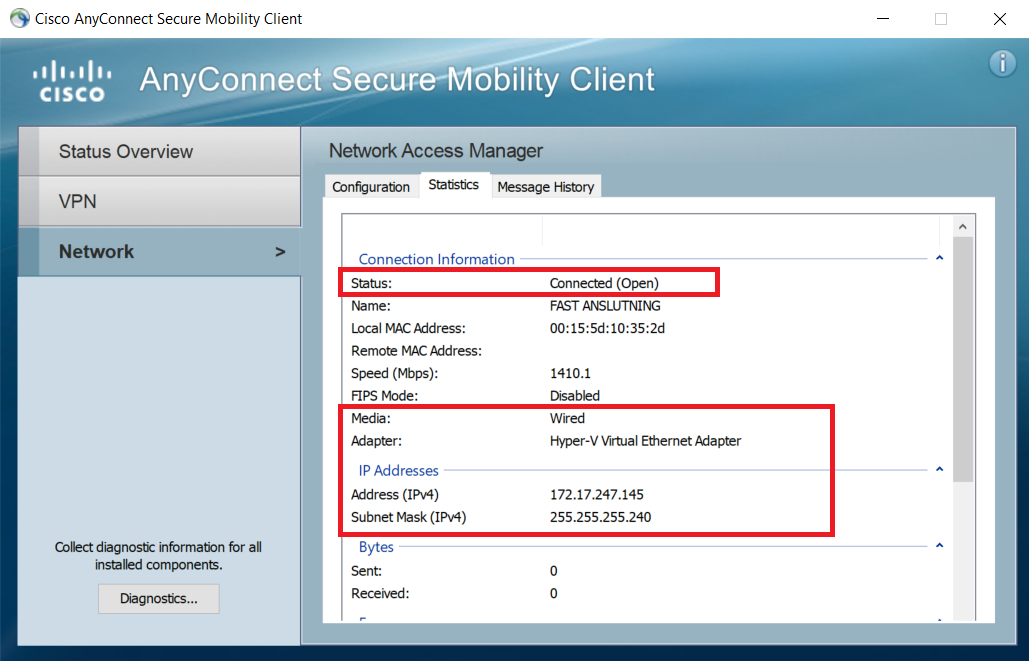Ultimate Guide to UCSD VPN: Secure Access Anywhere You Go
UC San Diego (UCSD) offers students, faculty, and staff a secure way to access internal university resources through the UCSD VPN. Whether you’re studying off-campus or traveling internationally, UCSD VPN enables safe access to academic tools, databases, and restricted services. This comprehensive guide covers everything you need to know—from installation and setup to troubleshooting and key security features.
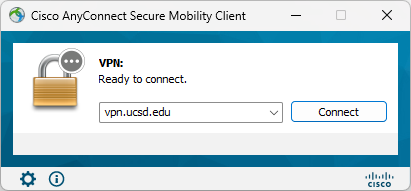
What is UCSD VPN and Why Should You Use It?
Understanding VPN Technology
A Virtual Private Network (VPN) creates a secure and encrypted connection over the internet to another network. By using UCSD VPN, your internet traffic is encrypted, keeping third parties like hackers from spying on your activity. It’s especially useful when handling confidential university information while working remotely.
Why UCSD VPN Matters for the University Community
UCSD VPN grants remote access to essential campus services like library databases, academic journals, and university-only platforms. Whether you’re logging in from another state or country, the VPN ensures you can safely and reliably use UCSD’s digital resources.
Top Benefits of UCSD VPN
-
Data Security: UCSD VPN encrypts your connection, safeguarding sensitive information from prying eyes.
-
Remote Connectivity: Access university-specific services and tools from any off-campus location.
-
Anonymity & Privacy: By masking your real IP address, the VPN provides an added layer of online privacy.
How to Install UCSD VPN on Different Devices
Setting Up UCSD VPN on Windows
Step 1: Download the VPN Client
-
Visit the UCSD VPN download portal.
-
Choose the appropriate version for your Windows OS (Windows 10, 11).
-
Download the GlobalProtect VPN client.
Step 2: Install the VPN Software
-
Run the downloaded file.
-
Follow the installation prompts to complete setup.
-
Launch GlobalProtect from your Start menu.
Step 3: Connect to UCSD VPN
-
Enter your UCSD login credentials.
-
Hit “Connect” to establish a secure link to the campus network.
Installing UCSD VPN on macOS
Download and Install:
-
Go to the official UCSD VPN website.
-
Select and download the macOS version of the GlobalProtect client.
-
Open the file and follow the instructions to install.
Connect to the VPN:
-
Enter your UCSD username and password.
-
Once authenticated, you’ll be securely connected to the university network.
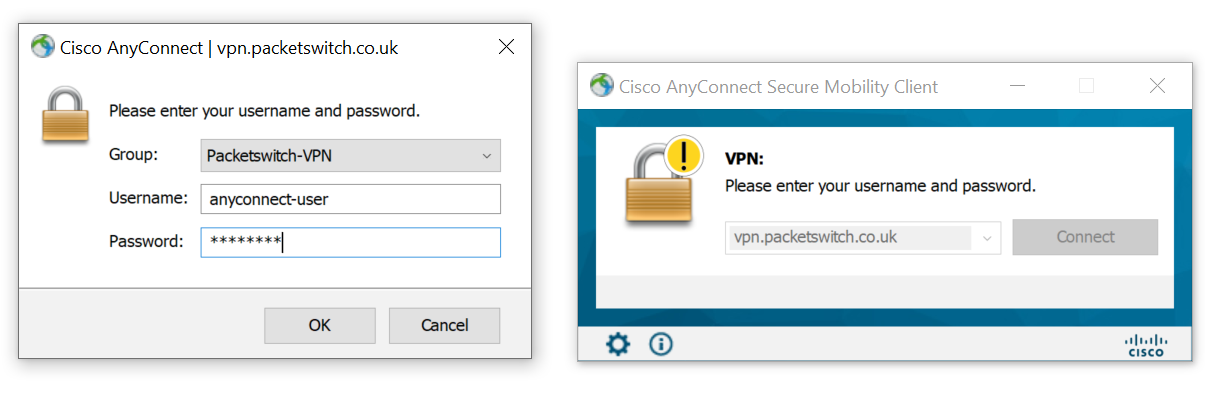
Using UCSD VPN on iOS and Android Devices
Step 1: Download GlobalProtect
-
Visit the App Store (iOS) or Google Play Store (Android).
-
Search and install the “GlobalProtect” app.
Step 2: Open and Login
-
Launch the app and input your UCSD credentials.
Step 3: Secure Remote Access
-
Once connected, you’ll gain safe access to UCSD resources from your mobile device.
UCSD VPN Options Compared: Choosing the Best One
| VPN Method | Features | Pros | Cons |
|---|---|---|---|
| UCSD VPN Client | Uses GlobalProtect for direct VPN access | Highly secure, easy to set up | May slightly reduce connection speed |
| GlobalProtect VPN | Main VPN solution for UCSD users | Reliable and fast | Requires software installation |
| OpenVPN | Alternative client for advanced configurations | Customizable settings | Less user-friendly, more complex to set up |
Which Option Is Right for You?
-
UCSD VPN Client is the go-to for most students and faculty, offering simplicity and strong protection.
-
GlobalProtect VPN is a solid all-around solution for fast and easy access.
-
OpenVPN suits tech-savvy users needing detailed customization.
Troubleshooting UCSD VPN: Easy Fixes
“I Can’t Connect to UCSD VPN—What Should I Do?”
-
Check Your Internet: Make sure your device is online.
-
Server Status: Visit UCSD’s VPN status webpage for any current issues.
-
Restart Device: A quick reboot may solve the problem.
-
Reinstall VPN: Try uninstalling and reinstalling the VPN client if problems persist.
“My UCSD VPN Is Slow—How Can I Speed It Up?”
-
Switch Servers: Connect to the nearest available server for faster speeds.
-
Reduce Bandwidth Usage: Disconnect unnecessary devices from your network.
-
Seek Support: If issues continue, reach out to UCSD IT for assistance.
Key UCSD VPN Security Features
Encryption Technology Used
UCSD VPN employs robust encryption protocols like SSL and IPSec. These protocols encode all your data to keep it protected during transit between your device and UCSD servers.
How Your Privacy is Maintained
Once connected, your real IP is hidden, and your browsing activity appears to come from UCSD’s network. This added layer of anonymity helps when using public or unsecured Wi-Fi.
Multi-Factor Authentication (MFA)
For enhanced security, UCSD VPN uses MFA. You’ll need to verify your identity using a secondary method—like a mobile code—before gaining access.
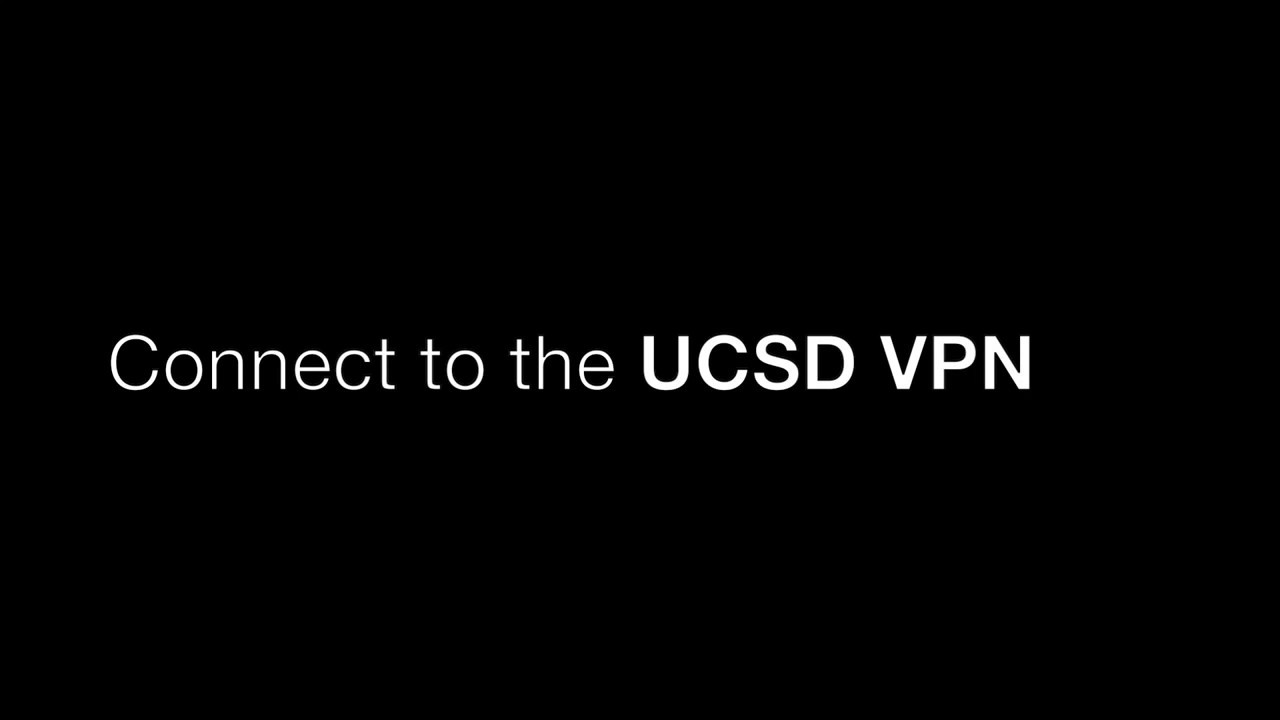
UCSD VPN FAQs (Frequently Asked Questions)
1. What is UCSD VPN?
It’s a secure virtual connection to UCSD’s private network that allows access to academic and campus-based resources from any location.
2. How can I install UCSD VPN?
Refer to the platform-specific instructions above for Windows, macOS, iOS, and Android. The steps are user-friendly.
3. Is UCSD VPN suitable for personal browsing?
Primarily intended for academic purposes, but you can use it for secure personal browsing when needed.
4. How can I reset my UCSD VPN password?
Visit UCSD’s Account Management page to change your password.
5. What should I do if the VPN won’t connect?
Restart your device, check your internet, and try reinstalling the VPN. Contact support if issues persist.
6. Can I use UCSD VPN internationally?
Yes. You can connect from any location, as long as your device has the correct setup.
7. Is UCSD VPN compatible with Linux?
Yes, though the process may be more technical. UCSD provides documentation for Linux configuration.
8. Will UCSD VPN slow down my connection?
A slight reduction in speed is possible due to encryption, but changing servers or checking your internet can help.
9. How do I disconnect from the VPN?
Open your VPN client and select the “Disconnect” option to end your session securely.
Where to Get UCSD VPN Support
IT Help Desk Contact Info:
-
Email: ucsd-help@ucsd.edu
-
Phone: +1 (858) 534-3150
-
Website: UCSD VPN Support Page
Conclusion: UCSD VPN is a Must-Have for Secure Remote Access
Quick Recap
UCSD VPN delivers secure and easy remote access to UCSD’s internal systems. With reliable encryption, privacy tools, and cross-device support, it’s an essential tool for the university community.
Final Words
If you’re working remotely, conducting research, or accessing sensitive resources, UCSD VPN ensures your online connection is both private and protected. Stay connected and secure—wherever you are—with UCSD VPN.